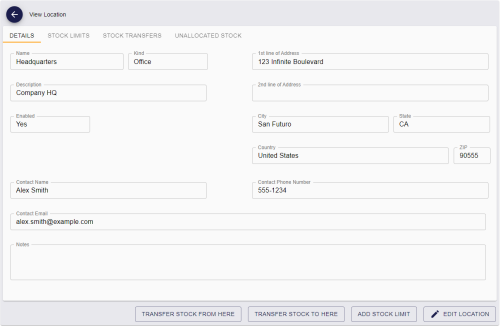9.2 Searching for a location
To search for a location:
-
Select the Locations category.
You must have the appropriate permissions to access this category. See section 8.1, Setting up inventory roles.
-
Enter some or all of the search criteria.
Note: Search criteria are not case sensitive.
-
Name – Type the name of the location. You can use wildcards.
-
Enabled – Select the enabled status of the location from the drop-down list.
-
Kind – Select the kind of location from the drop-down list.
You can also select Additional search criteria. See section 7.3.3, Locations report for details of which fields are available for the Locations search.
-
-
Click Search.
The list of matching results appears.
Records are sorted oldest first; currently, you cannot change the sort order.
-
Click a record to view the location's details.
The View Location screen displays the following:
-
Details – displays the name, kind of location, and address and contact details for the location.
-
Stock Limits – displays a list of the stock limits set up for the location. You can click on an item in the list to open the View Stock Limit screen, which allows you to view, edit, or delete the stock limit.
-
Stock Transfers – displays a list of the stock transfers related to the location, whether as a source or a destination. You can click on an item in the list to open the View Transfer screen, which allows you to view the details of the transfer.
-
Unallocated Stock – displays a list of the unallocated devices associated with the location. Unallocated devices are devices that have not been issued to a person and have not already been assigned to a stock transfer. You can click on an item in the list to open the View Device screen, which allows you to transfer a single device. Note, however, that you cannot carry out batch transfer operations from this screen; you must run the Available Device Stock report instead.
From the View Location screen, you can carry out the following actions:
-
Edit the location.
-
Add a stock limit for the location.
See section 10.1.1, Adding a stock limit from the View Location screen.
-
Create a stock transfer to or from the location.
See section 11.1.1, Adding a stock transfer from the View Location screen.
-